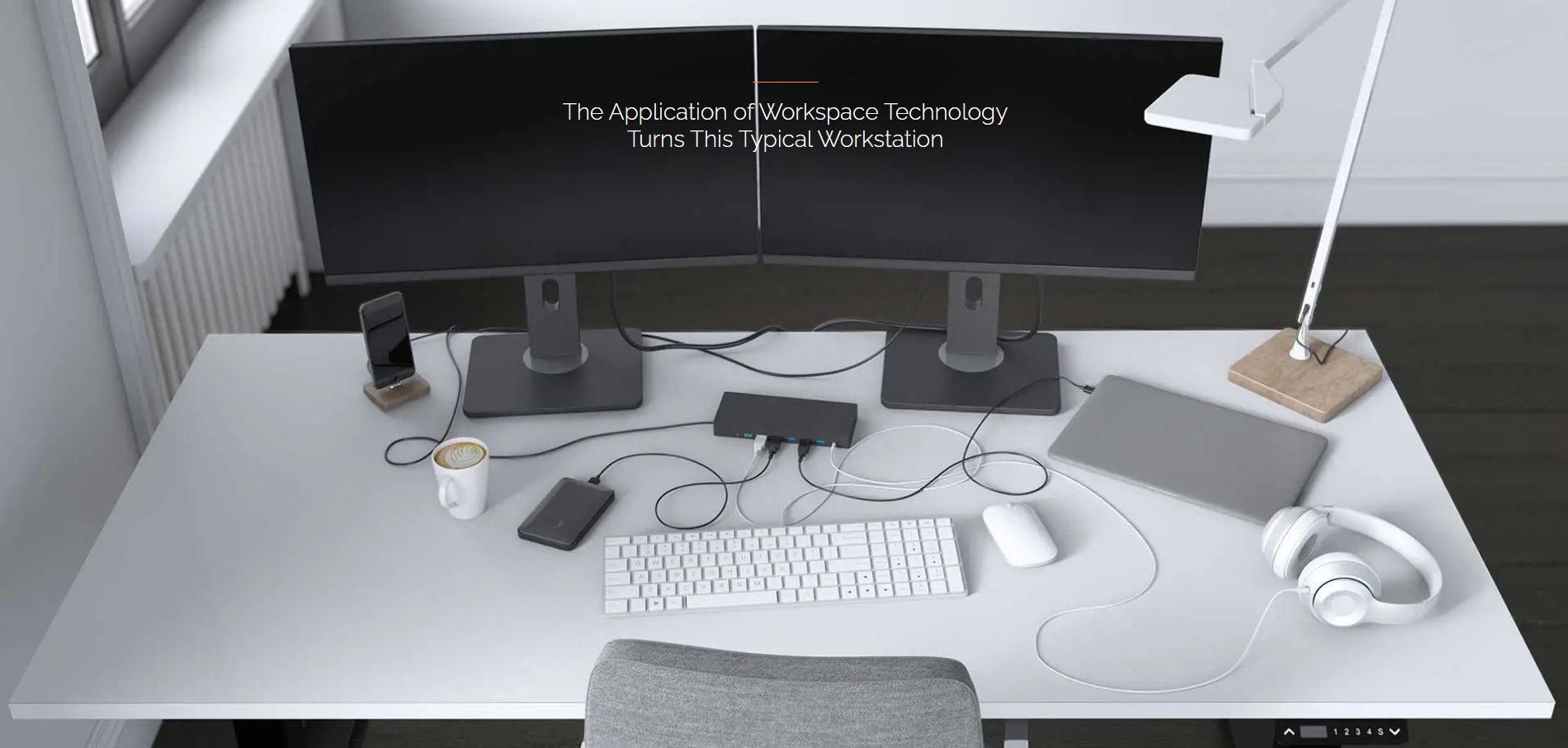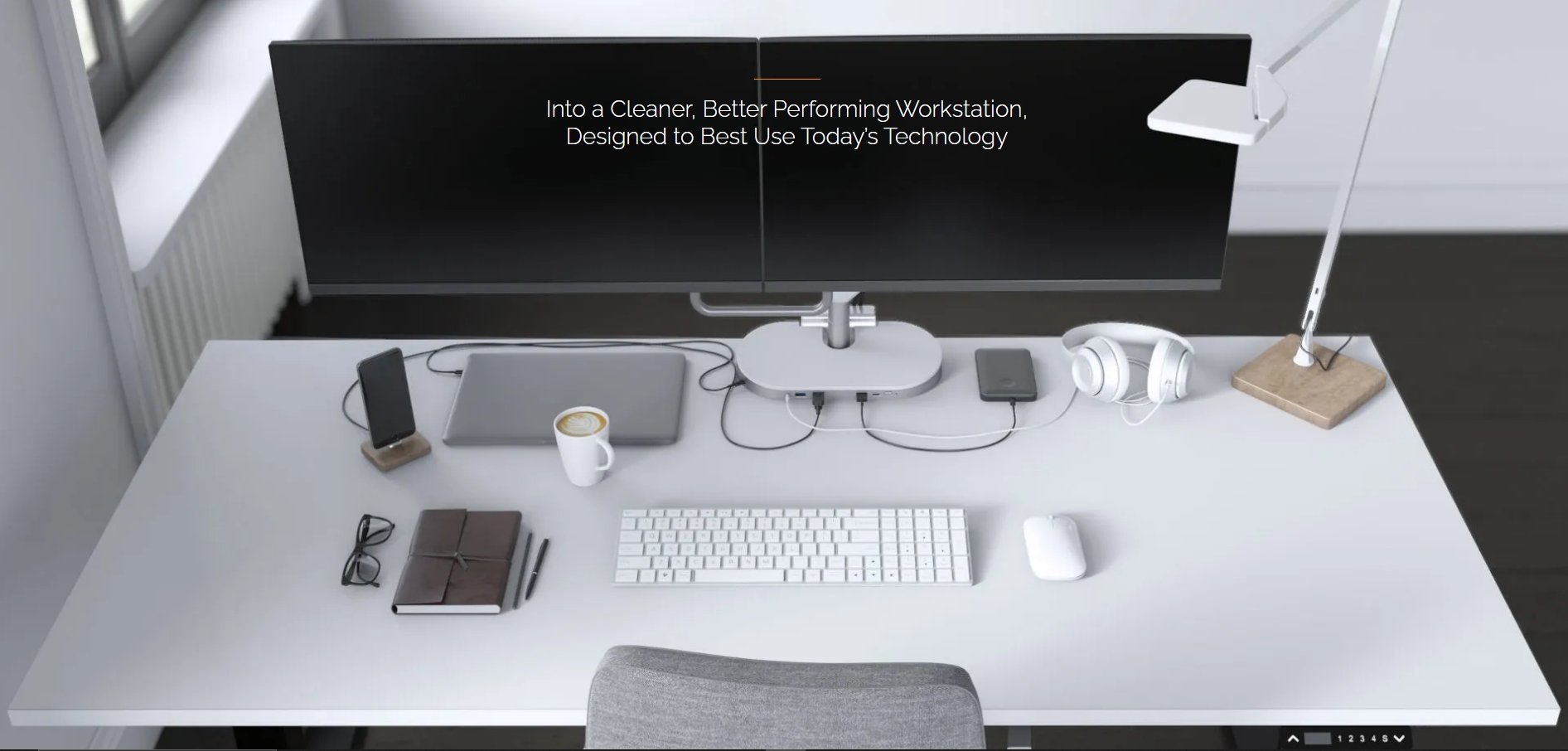10 essential features to look for in a laptop docking station
Ready to level up your workspace with a laptop docking station? With so many docking stations on the market, each boasting a range of features, how do you even begin to choose? Let's dive in and uncover the essentials for optimising your productivity and enhancing your workspace experience.
1. Compatibility
Many laptop manufacturers produce custom docking stations that only work with their devices. While these may offer a snug fit and optimal performance, they can be problematic if you switch laptop brands down the road.
Enter universal docking stations. These are designed to work with many different laptops and other devices. You won't need to worry whether they will be compatible with your laptop.
Universal docking stations are useful if you're buying multiple laptops for your company. You can keep the same docking stations even if you change to a different laptop brand. This will save you money in the long term.
2. Number and type of ports
When it comes to docking stations, more ports mean more potential. The best docking stations have multiple USB ports, including both USB-A and USB-C. USB-A ports connect to peripherals like keyboards, mice, and printers. An HDMI port or Display Port is also essential for connecting external monitors.
Many docking stations also have ethernet connectivity and ports for headphones and microphones. Ports for charging other devices, such as your smartphone, are also good to have.
Zgo docking station with integrated monitor arm supporting dual monitors
3. Power delivery
Power delivery (PD) refers to the docking station's ability to provide power to devices through a single USB-C connection. This also allows your docking station to connect your laptop to external displays and peripherals while charging on the single USB-C connection.
It eliminates the need for multiple cables cluttering up your workspace. With power delivery, you can say goodbye to that tangled mess of cords and power adapters and enjoy a more sleek and streamlined setup.
Power delivery comes in various wattages, with the latest docking stations providing up to 150W of power. The higher the wattage, the faster your laptop will charge. If you have a power-hungry machine or are juggling multiple devices, opting for a docking station with higher PD wattage is essential.
Cabling without a docking station
Cabling with a docking station
4. Dual monitor support
Not all docking stations support dual monitors. Choosing one that does is essential if you want to expand your workspace with an extra monitor. Dual monitor support can take your productivity to the next level, making it a must-have feature for any docking station worth its salt.
Most docking stations with dual monitor support offer a variety of video output ports. These usually include HDMI, DisplayPort, or USB-C to connect your monitors. These ports allow you to connect two external monitors to your docking station, each using a separate video output port. Connecting one monitor to each port enables you to extend your desktop across both screens.
5. Resolution support
If you appreciate crisp graphics, you'll want to ensure your docking station can handle a high-resolution display.
Whether you're a gamer or a designer, video output is significant. Many people working in professional fields use large high resolution displays. Whether it's Full HD (1080p), Quad HD (1440p), Ultra HD (4K), or even higher resolutions like 5K, ensure the docking station can handle your desired display setup.
Check the maximum refresh rate supported by the docking station at your chosen resolution. Higher refresh rates, such as 60Hz or 120Hz, result in smoother motion and better visual clarity. These are essential for gaming and multimedia applications.
6. Driverless setup (plug and play):
This game-changing feature allows you to skip the tedious driver installation process and get straight to work. Driverless setup lets you connect your docking station to your laptop without additional driver software installation.
A driverless docking station will work with your system without a complex installation process. This crucial feature saves time if you're setting up multiple users with docking stations.
7. Freestanding or integrated?
You've just decked out your desk with all the latest gadgets, and now it's time to add the finishing touch—a docking station. But not just any docking station—it's got to fit well with your workspace setup.
Docking stations that integrate into the monitor arm are a good choice. They help eliminate messy cables and increase usable workspace, giving your desktop a neat, clean look.
Freestanding docking stations also have advantages. You can place them anywhere on your desk, providing flexibility in positioning your laptop and peripherals.
8. Size and portability
This is all about finding the perfect fit for your working style. Perhaps you travel frequently or work from different locations? If so, you may prefer a compact and lightweight docking station.
Maybe you're a multitasker working with a few different devices. If you're using a smartphone and tablet along with a laptop you'll need a larger docking station with more ports. Homeworkers will likely only need a small docking station as they may have fewer devices to connect to.
Workers on the go will need a portable docking station. These are designed to be lightweight, so you can easily carry them around with your laptop. Since they need to be compact, they usually have fewer ports. They typically include the most commonly used ports, such as USB, HDMI, and Ethernet.
9. Additional features
Many docking stations offer additional features such as integrated USB hubs, headphone stands, or cable management systems.
Extra USB hubs allow you to connect more peripherals, such as external hard drives, keyboards, mice, and USB flash drives. Some docking stations offer additional charging for smartphones, tablets, or other USB-powered devices. This feature is convenient for keeping all your devices powered up while working.
Your docking station may also include headphone and microphone jacks. These allow you to easily connect audio devices without needing to plug them directly into your laptop.
10. Price and warranty
Compare the prices of different docking stations and consider the manufacturer's warranty. While staying within your budget is important, investing in a reliable docking station with a good warranty can save you money in the long run. It'll help you avoid potential issues and replacements.
A 2 or 3 year warranty is ideal, as you can feel reassured you won't lose money by purchasing a faulty product. Zgo have a 3 year warranty, so you can feel secure that if there are any issues, the product can be replaced.
Looking for the perfect laptop docking station? Zgo stock a range of options to fit your needs. Take a look at our products here.